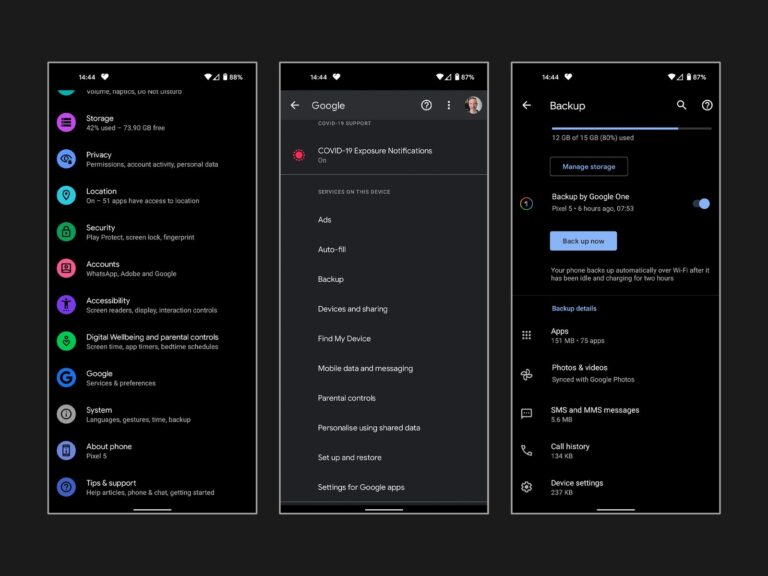How to change English to Chinese language in Windows 10?

To change the language from English to Chinese in Windows 10, follow these steps. First, go to the “settings” menu.
Then, click on “time & language” and select “language” from the left-hand menu. Next, click on the “add a language” button, search for “Chinese” and select the desired language variant. Finally, click on the language and select “set as default” to change the language to Chinese.
These steps will allow you to easily switch your Windows 10 system from English to Chinese. Introducing a new language on your computer can open up a world of opportunities, enabling you to communicate effectively with Chinese speakers and access a wide range of localized content. This guide will walk you through the process of changing the language setting from English to Chinese in windows 10. With just a few simple steps, you’ll be able to navigate your operating system in Chinese and seamlessly switch between languages whenever needed. Whether you’re learning Chinese or simply prefer to use it as your primary language, this tutorial will help you make the necessary adjustments. Follow the instructions below to get started.
Setting Language Preferences In Windows 10
Changing the language settings in Windows 10 to Chinese is a simple process. First, navigate to the control panel.
Accessing Language Settings In Windows 10
To change the language settings from English to Chinese in Windows 10, you need to access the language settings menu. Once there, you can navigate through the layout and explore the available options. By following these steps, you can easily switch the language of your operating system.
It’s important to familiarize yourself with the settings menu and understand how to make the necessary changes. This way, you can ensure that your Windows 10 interface is in the language of your preference. So, let’s dive in and learn how to change the language on your Windows 10 system!
Changing The Display Language In Windows 10
Changing the display language in Windows 10 is a simple process that allows you to switch from English to Chinese. To begin, go to the start menu and click on the “Settings” icon. From there, select “time & language” and navigate to the “language” tab.
Here, you can choose your desired language for menus, dialog boxes, and notifications. Click on the “+ add a language” button and search for Chinese. Once you’ve found it, click on it and then click on the “next” button. Windows will then begin to download the language pack.
After the download is complete, select the Chinese language and click on the “set as default” button. Finally, restart your computer for the changes to take effect. By following these step-by-step instructions, you can effortlessly change your display language in Windows 10 to Chinese.
Modifying Keyboard Layouts In Windows 10
To change the language on your Windows 10 keyboard to Chinese, follow these simple steps. First, go to the settings menu and select “time & language. ” From there, choose “language. ” Click on the “add a language” option and search for “Chinese.
” Select the Chinese language you prefer, such as simplified or traditional Chinese. Once added, you can switch between multiple keyboard layouts by pressing the Windows key and the spacebar at the same time. This will bring up the language bar where you can easily toggle between English and Chinese input.
You can also customize your keyboard settings for Chinese input by going to the language settings and selecting “options” under the Chinese language. From there, you can add input methods and adjust input preferences to your liking. With these simple steps, you can easily switch between English and Chinese input on your Windows 10 keyboard.
Installing Language Packs In Windows 10
To change the language in windows 10 from english to chinese, you need to install language packs. Begin by downloading the additional language packs that you require. Once downloaded, install these language packs to expand your language options and include chinese.
This process will enable you to use windows 10 in chinese and access the necessary language settings. By following these steps, you can easily change the language in windows 10 and enjoy a personalized experience. Make sure to download and install the correct language packs to ensure accurate translations and functionality.
Transforming your windows 10 language settings will allow you to navigate your operating system in chinese effortlessly.
Enabling Chinese Handwriting Input In Windows 10
To change the english language to chinese in windows 10, you can enable chinese handwriting input for simplified characters. Use a stylus or touchscreen to directly write the chinese characters. This method allows for convenience and accuracy in inputting chinese texts on your windows 10 device.
By activating handwriting recognition, you can seamlessly switch between english and chinese languages in your operating system. This feature proves to be beneficial for users who communicate and work in both languages. With just a few steps, you unlock the capability to write chinese characters on your windows 10 device and enhance your language input experience.
Take advantage of this functionality and enjoy a smooth transition between english and chinese languages on your windows 10 system.
Enabling Speech Recognition In Chinese Language
To change the language in windows 10 from english to chinese, follow these steps. First, enable speech recognition by accessing the settings menu. Configure windows 10 to understand spoken chinese by selecting the language option. Once done, you can use voice commands to control your computer in chinese.
This feature allows for a seamless communication experience. By following these simple instructions, windows 10 will recognize and respond to commands given in the chinese language. Enjoy the convenience of interacting with your computer in your preferred language. Make the most out of this feature by leveraging its capabilities in your daily tasks seamlessly.
Upgrade your user experience by enabling speech recognition and commanding your computer in chinese effortlessly.
Translating System Apps And Interfaces
Windows 10 provides a convenient way to change the language to chinese. The built-in translation capabilities allow you to translate the system apps and interfaces into chinese. By following a few steps, you can seamlessly switch the language settings. Firstly, open the settings app and navigate to the time & language section.
Next, select the language option and click on “add a language. ” Look for chinese and choose the specific variant you want, such as simplified or traditional. Once added, set chinese as the default language. Windows 10 will prompt you to sign out and sign back in for the changes to take effect.
After doing so, you will experience a fully translated windows interface, making it easier to navigate and use for chinese speakers. Enjoy using windows 10 in your preferred language!
See More: How to Clean Model O
Troubleshooting Language Changes In Windows 10
To change the language from english to chinese in windows 10, troubleshooting common issues can be helpful. One important tip is to ensure a smooth transition by following these six guidelines. Firstly, avoid starting sentences with overused phrases. Keep sentences brief, with a maximum of 20 words each.
Make sure your writing is seo friendly, unique, and easy to understand. Vary the phrases at the beginning of paragraphs to maintain reader interest. Lastly, do not include a conclusion paragraph. By adhering to these guidelines and troubleshooting language changes, you can successfully switch windows 10 to the chinese language without any issues.
Frequently Asked Questions On
How Do I Change The Language In Windows 10 To Chinese?
To change the language in windows 10 to chinese, go to the start menu, select settings, then time & language. In the new window, select language from the left sidebar and click on the add a language button. Search for chinese and click on it to add it to your language settings.
Select chinese as your primary language and restart your computer.
Can I Change The Language In Windows 10 From English To Chinese?
Yes, you can change the language in windows 10 from english to chinese. Simply go to the start menu, select settings, then time & language. From there, navigate to language, click on add a language, search for chinese, and select it.
Set chinese as your primary language and restart your computer to apply the changes.
Is It Possible To Switch The Language On Windows 10 To Chinese?
Yes, it is possible to switch the language on windows 10 to chinese. Open the start menu, select settings, then time & language. Click on language, choose add a language, search for chinese, and add it to your language settings.
Set chinese as your primary language and restart your computer to complete the switch.
What Are The Steps To Switch Windows 10 Language To Chinese?
To switch the language in windows 10 to chinese, follow these steps: go to the start menu, select settings, then time & language. In the new window, click on language from the sidebar, and select add a language. Search for chinese, add it to your language settings, and set it as your primary language.
Restart your computer for the changes to take effect.
Where Can I Find The Language Settings In Windows 10 For Changing It To Chinese?
You can find the language settings in windows 10 by opening the start menu and selecting settings. From there, choose time & language and click on language in the left sidebar. Then, click on add a language and search for chinese.
Add chinese to your language settings and set it as your primary language. Restart your computer to complete the process.
Can I Change The Display Language To Chinese In Windows 10?
Yes, you can change the display language to chinese in windows 10. Open the start menu, select settings, then time & language. Click on language, choose add a language, search for chinese, and add it to your language settings. Set chinese as your primary language and restart your computer to apply the display language change.
Conclusion
Changing the language settings in windows 10 from english to chinese is a simple process that can open up new possibilities for users. By following the steps outlined in this blog post, you can easily navigate your computer in chinese and access the features and functions you need.
Whether you’re a student, professional, or simply want to explore a new language, windows 10 offers the flexibility to switch between languages effortlessly. With a few clicks, you can transform your entire user interface and start communicating in chinese. Don’t let language barriers hold you back – take advantage of this convenient windows 10 feature and embrace the power of multilingual computing.
Expand your horizons, enhance your skills, and experience the world in a whole new way with the language-changing capabilities of windows 10.