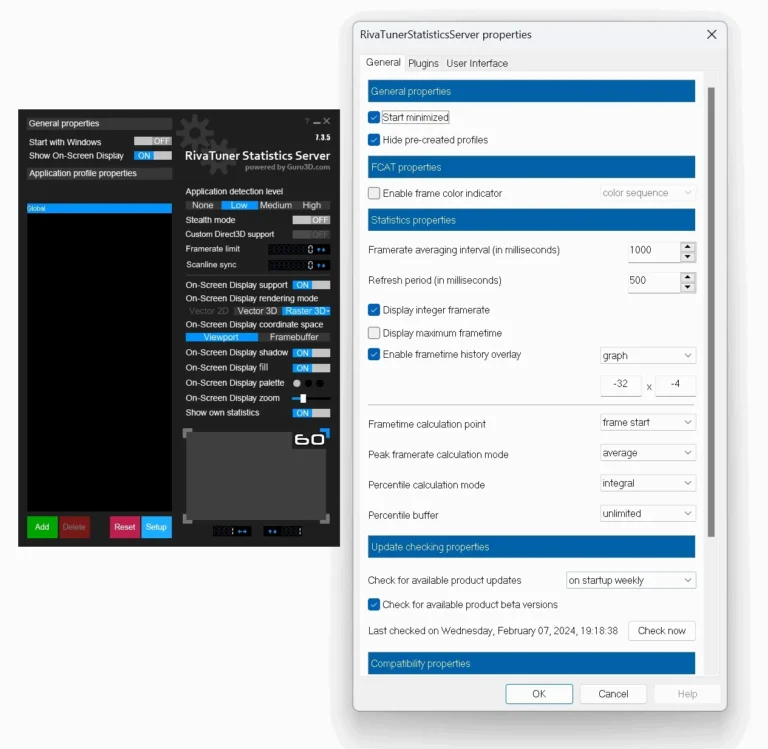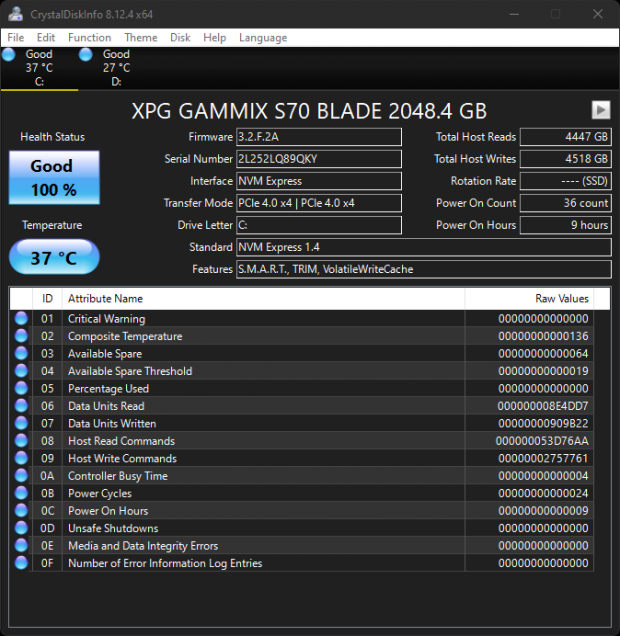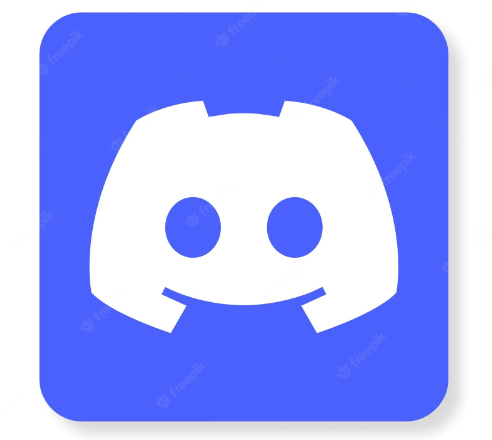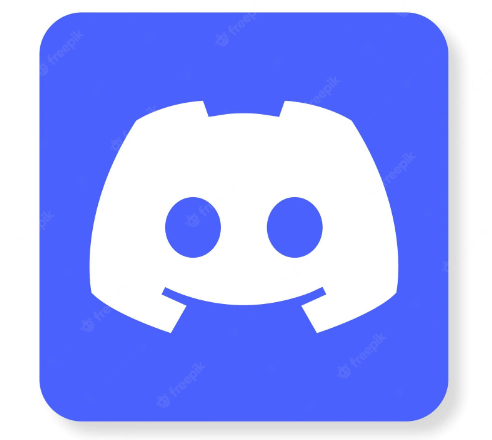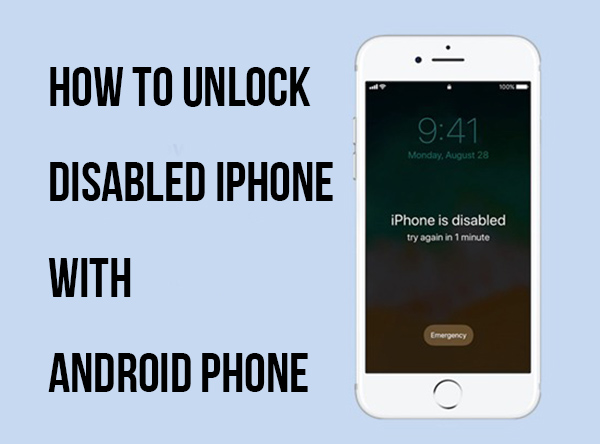How to Clone M 2 SSD With Only One Slot: Step-by-Step Guide
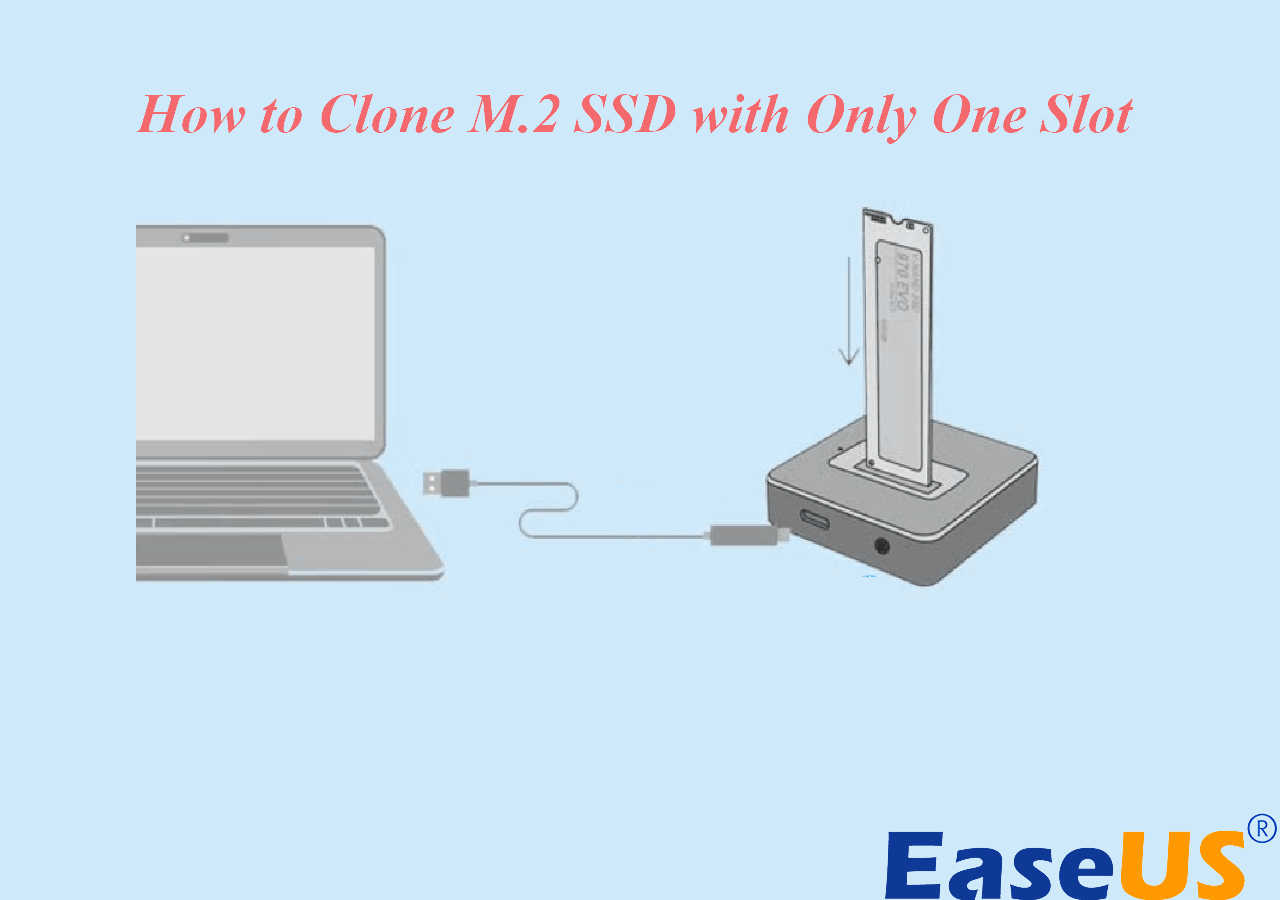
To clone an M.2 SSD with only one slot, use a USB-to-M.2 adapter. This allows the cloning process via an external connection.
Cloning an M. 2 SSD with only one slot can seem challenging, but it’s straightforward with the right tools. A USB-to-M. 2 adapter is essential for this task. This adapter connects the new SSD externally, allowing you to clone the old drive to the new one without needing a second internal slot.
This method is efficient and ensures data integrity during the transfer. By using cloning software, you can easily mirror your existing drive, preserving all files and settings. This process is ideal for those upgrading to a larger SSD or replacing a failing drive.

Credit: m.youtube.com
Preparation
Cloning an M.2 SSD with only one slot requires careful preparation. Proper steps can prevent data loss and ensure compatibility. Follow these guidelines for a smooth cloning process.
Backup Important Data
Before starting the cloning process, backup all important data. Data loss can occur during cloning. Use an external drive or cloud storage for backups.
- Connect an external drive to your computer.
- Copy all important files to the external drive.
- Ensure all files are copied successfully.
- Double-check the backup for completeness.
Check Ssd Compatibility
Ensure your new SSD is compatible with your system. Not all SSDs fit every device. Check the specifications of your motherboard.
| Specification | Details |
|---|---|
| Form Factor | M.2 2280, M.2 2230, etc. |
| Interface | SATA, NVMe |
| Capacity | Ensure it meets your needs. |
Confirm the form factor and interface match. Use the manufacturer’s website for details. Avoid compatibility issues by double-checking.
Following these preparation steps ensures a successful cloning process. Proper backup and compatibility checks are crucial.
Required Tools
Cloning an M.2 SSD with only one slot can be tricky. You will need specific tools to make this process smooth and efficient. Below, we will discuss the two essential tools you will require for cloning your M.2 SSD successfully.
Usb To M.2 Adapter
The USB to M.2 adapter is a vital tool. This adapter allows you to connect the M.2 SSD externally. It’s simple to use and makes the cloning process possible with only one slot.
- Ensure the adapter supports your M.2 SSD type.
- Check the adapter’s data transfer speed.
- Look for adapters with good reviews.
Using this adapter, you can connect your new SSD to your computer via a USB port. This lets the cloning software detect both the old and new SSDs. Without this adapter, cloning with one slot would be impossible.
Cloning Software
The next tool you need is cloning software. This software copies data from your old SSD to the new one. Many options are available, but choose one that is reliable and user-friendly.
- Check for software compatibility with your system.
- Look for features like sector-by-sector cloning.
- Read user reviews to ensure reliability.
Some popular cloning software options include:
| Software | Key Features |
|---|---|
| Acronis True Image | Sector-by-sector cloning, backup options |
| Macrium Reflect | Disk imaging, scheduled backups |
| EaseUS Todo Backup | Simple interface, fast cloning |
Choose software that fits your needs. Follow the instructions provided by the software to complete the cloning process.
Installing Cloning Software
Cloning an M.2 SSD can seem daunting with only one slot. But, you can make it easier by installing cloning software. This software helps to copy all data from the old SSD to the new one. Let’s dive into the steps to install the right software.
Choosing The Right Software
First, you need to pick the right cloning software. There are many options available online. Some popular choices include:
- EaseUS Todo Backup
- Clonezilla
- Acronis True Image
- Macrium Reflect
Make sure to choose software that is user-friendly. It should also support your operating system. Always check reviews and ratings before downloading.
Installation Steps
After selecting the software, follow these steps to install it:
- Visit the software’s official website.
- Click on the download button.
- Save the installer file to your computer.
- Double-click the installer file to start the process.
- Follow the on-screen instructions.
- Accept the terms and conditions.
- Choose the installation directory.
- Click on the install button.
- Wait for the installation to complete.
- Once done, launch the software.
Now, you are ready to clone your M.2 SSD. Ensure you have a backup of your data before starting the cloning process.
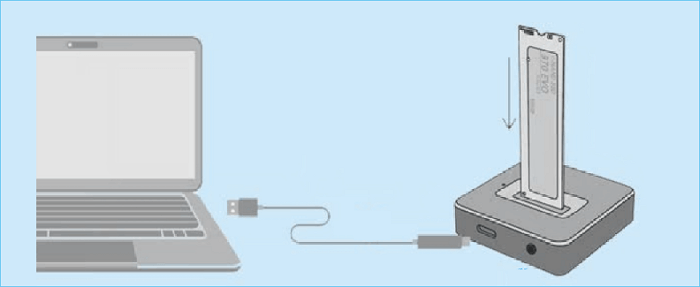
Credit: www.easeus.com
Connecting The M.2 Ssd
Cloning an M.2 SSD with only one slot can be tricky. You need to connect the new M.2 SSD properly. This ensures a smooth cloning process. Here’s how you can do it using a USB adapter.
Using The Usb Adapter
First, get a USB to M.2 SSD adapter. These adapters are affordable and easy to use. Plug the adapter into a USB port on your computer. Next, insert the new M.2 SSD into the adapter. Make sure it fits snugly.
Using a USB adapter allows you to connect the M.2 SSD externally. This method is perfect if your computer has only one M.2 slot. It also makes the process more convenient and straightforward.
Recognizing The Ssd
After connecting the SSD, your computer should recognize it. Open Disk Management on your computer. You can do this by right-clicking on the Start menu and selecting Disk Management.
In Disk Management, look for the new SSD. It should appear as an unallocated drive. If it doesn’t show up, you may need to initialize the disk. Right-click on the SSD and choose Initialize Disk.
Once recognized, you can proceed with cloning. Ensure the new SSD is properly recognized to avoid errors during cloning.
Cloning Process
Cloning an M.2 SSD with only one slot might sound tricky. But with the right steps, it’s quite simple. Follow this guide to ensure a smooth cloning process.
Initiating The Clone
First, you need a USB to M.2 SSD adapter. This device allows you to connect the new SSD via USB. Plug the adapter into your computer.
Next, download and install a reliable cloning software. Some popular choices include Acronis True Image and Macrium Reflect. Install the software and open it.
Now, follow the software’s instructions to select the source and destination drives. The source drive is your current M.2 SSD, and the destination is the new SSD connected via USB.
Ensure you select the correct drives to avoid data loss.
Monitoring Progress
Once the cloning process starts, the software will display a progress bar. This helps you track the cloning process.
During this time, avoid using your computer for other tasks. This ensures the cloning process runs smoothly.
Depending on the size of your data, cloning can take some time. Be patient and let the software complete the process.
Once the cloning is complete, safely eject the USB adapter. Install the new M.2 SSD into your computer.
| Step | Action |
|---|---|
| 1 | Connect USB to M.2 SSD adapter |
| 2 | Download and install cloning software |
| 3 | Follow software instructions |
| 4 | Monitor cloning progress |
| 5 | Install new SSD |
Following these steps ensures a successful M.2 SSD clone with just one slot.
Verification
Once you have successfully cloned your M.2 SSD, the next crucial step is Verification. This ensures that all data has been accurately copied. Skipping this step can result in data loss or system issues.
Checking Cloned Data
Start by reconnecting the cloned SSD. Boot your system and check if it recognizes the new drive. Ensure the operating system loads smoothly.
Next, check the files and folders on the cloned SSD. Verify that all important documents, applications, and settings are intact.
Use file comparison tools to check for any discrepancies. Tools like WinMerge or Beyond Compare can help.
Open some essential files to ensure they work correctly. For example, try opening a text document, an image, and an application.
Perform a quick system check. Run a few applications to see if they work as expected.
Troubleshooting Issues
If you encounter any issues, don’t panic. Common problems include missing files, corrupted data, or system boot failures.
First, check the connections. Ensure the SSD is properly connected to the slot.
Next, revisit the cloning process. Ensure you followed all steps correctly.
Check for software updates. Sometimes, a software update can resolve cloning issues.
If files are missing, try cloning the SSD again. Use reliable cloning software like Clonezilla or Macrium Reflect.
For corrupted data, run a disk check utility. Windows users can use the chkdsk command to repair disk issues.
If the system fails to boot, ensure the cloned SSD is set as the primary boot device in the BIOS settings.
Consult the software documentation for specific troubleshooting tips. Many cloning tools provide detailed guides on resolving common issues.
Final Steps
You’ve successfully cloned your M.2 SSD with only one slot. Now, it’s time to complete the final steps. This section covers replacing the old SSD and ensuring proper boot.
Replacing The Old Ssd
First, turn off your computer and unplug it. Carefully open the case and locate the M.2 slot. Remove the old SSD by unscrewing the mounting screw. Gently pull the SSD out of the slot.
Next, insert the new cloned SSD into the same slot. Make sure it fits snugly. Secure it with the mounting screw. Close the case and plug the computer back in.
Ensuring Proper Boot
Turn on your computer and enter the BIOS setup. You can usually do this by pressing F2 or Delete during startup. In the BIOS, set the new SSD as the primary boot device.
Save your settings and exit the BIOS. Your computer should now boot from the new SSD. Check to ensure everything is working correctly. If your system boots fine, you have successfully cloned your SSD.
If you encounter issues, double-check your BIOS settings. Ensure the new SSD is properly seated in the slot. Happy computing!
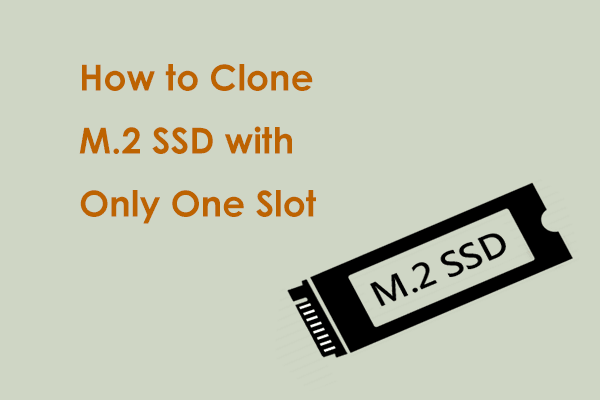
Credit: www.minitool.com
Frequently Asked Questions
How To Clone M 2 Ssd With Only One Slot Desktop?
Use an external M. 2 SSD enclosure to connect the new SSD via USB. Clone using dedicated cloning software.
How To Transfer Data From One Ssd To Another With Only One M2 Slot?
Use an external SSD enclosure to clone your data. Connect the new SSD via USB, then use cloning software.
Can You Clone Only One Partition To Ssd?
Yes, you can clone only one partition to an SSD. Use disk cloning software to select the specific partition.
Can You Clone M 2 To Ssd?
Yes, you can clone an M. 2 SSD to another SSD. Use cloning software for a smooth process.
Conclusion
Cloning an M. 2 SSD with only one slot is simpler than it seems. Follow these steps, and you’ll succeed. Whether upgrading or backing up, this method ensures data integrity. Always remember to double-check connections and software settings. Happy cloning!