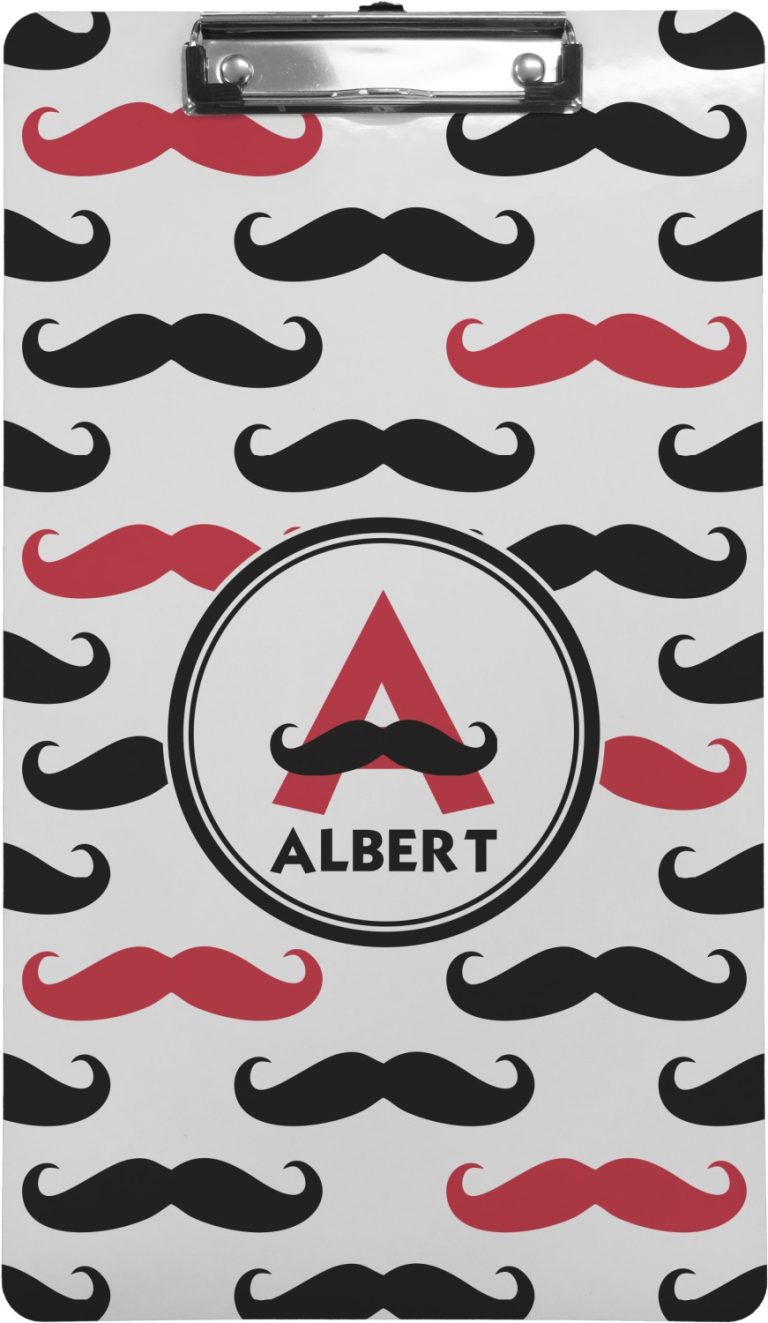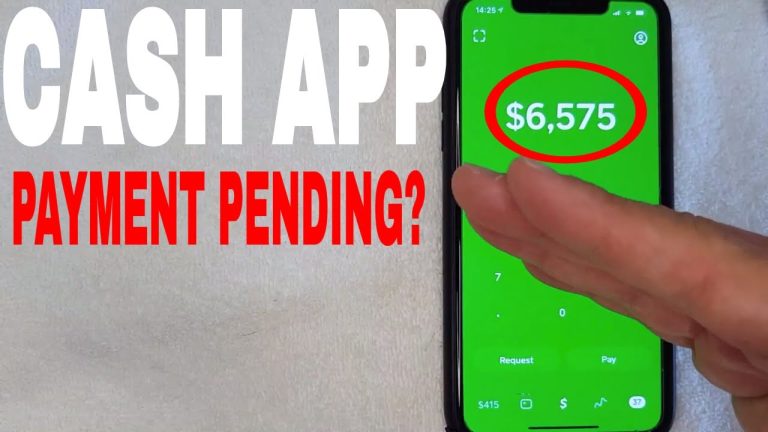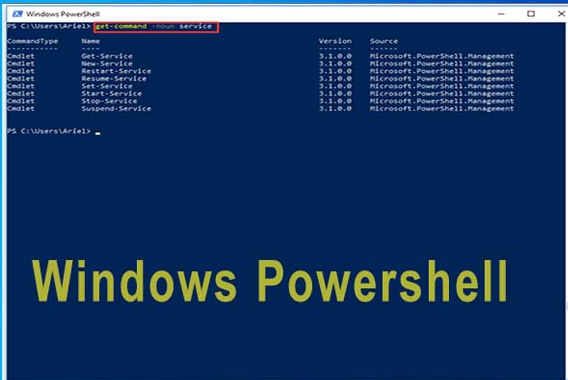How to Improve Cell Signal in House: Top 10 Proven Methods

To improve cell signal in your house, use a signal booster or enable Wi-Fi calling. Relocate your router to a central spot.
Struggling with poor cell signal at home can be frustrating. Weak signals disrupt calls, slow down internet, and hinder productivity. Several practical solutions exist to enhance cell reception indoors. Installing a cell signal booster amplifies the existing signal, ensuring better coverage.
Enabling Wi-Fi calling lets you make and receive calls over your home internet. Positioning your router centrally and away from obstructions can also help. By implementing these strategies, you can enjoy uninterrupted connectivity and a more reliable mobile experience in your home.
Assess Current Signal Strength

Credit: www.myamplifiers.com
Assessing your current signal strength is crucial to improving cell signal in your house. Knowing the strength of your signal helps you find the best solution. Let’s explore two effective methods to assess your signal strength.
Check Signal Bars
One of the simplest ways to check signal strength is by looking at the signal bars on your phone. Follow these steps:
- Go to different rooms in your house.
- Note the number of bars displayed on your phone.
- Record which areas have the strongest and weakest signals.
Signal bars give a quick, visual indication of signal strength. A higher number of bars generally means a stronger signal.
Use Signal Apps
For a more precise measurement, use signal apps. These apps provide detailed information about your signal strength. Here are some popular signal apps:
| App Name | Platform | Features |
|---|---|---|
| OpenSignal | iOS, Android | Signal maps, speed tests |
| Network Cell Info Lite | Android | Detailed signal info, cell tower locations |
| RootMetrics | iOS, Android | Coverage maps, performance tests |
To use these apps:
- Open the app and allow necessary permissions.
- Download and install the app from your app store.
- Walk around your house to see detailed signal information.
Using signal apps helps you understand the exact signal strength in different areas of your house.
Move To Higher Ground
Try Rooftop
Weak cell signal inside your house can be frustrating. One effective way to improve it is by moving to higher ground. Higher locations in your home can provide better signal reception. This section will explore two specific strategies: going upstairs and trying the rooftop.
Go Upstairs
Moving to an upper floor can enhance your cell signal. Walls and other obstacles on lower floors can block signals. Higher floors have fewer obstructions, allowing signals to reach your phone better.
- Try making calls from an upstairs room.
- Test different rooms to find the best signal.
- Consider setting up your workspace on a higher floor.
Sometimes, a small elevation can significantly boost your signal strength. If you live in a multi-story house, this can be a simple and effective solution.
If going upstairs does not work, try the rooftop. Roofs offer the highest point in your house, free from most obstructions.
- Check your signal strength on the rooftop.
- Use a signal booster for even better reception.
- Ensure safety while accessing the rooftop.
Rooftops often offer the clearest line of sight to cell towers. This can significantly improve your cell signal. Always ensure your safety by using proper equipment and precautions.
Below is a table summarizing the key points:
| Strategy | Actions | Advantages |
|---|---|---|
| Go Upstairs |
|
|
| Try Rooftop |
|
|
Eliminate Signal Interference
Improving cell signal in your house often starts with eliminating interference. Obstacles and electronic devices can disrupt your signal. Follow these tips to boost your cell signal effectively.
Remove Obstacles
Walls, floors, and furniture can block cell signals. Try to move large furniture away from walls. This helps signals pass through easier. Use open spaces where possible. This reduces barriers for the signal.
Consider rearranging your home layout. Make sure to keep pathways clear. This allows cell signals to travel freely. Use lightweight, movable items if you need to place them near walls.
For severe cases, think about removing or replacing thick walls. Materials like concrete or metal can block signals. Opt for less dense materials if remodeling.
Turn Off Electronic Devices
Other electronic devices can interfere with cell signals. Devices like microwaves, baby monitors, and cordless phones use similar frequencies. Turn off these devices when not in use. This can help improve your cell signal.
Also, try to keep your router and modem in a central location. This avoids signal overlap and reduces interference. Place them away from walls and other electronics.
Use a power strip to easily manage multiple devices. Turn off unnecessary electronics with one switch. This makes it easier to reduce interference.
Here’s a table of common devices that may interfere with your signal:
| Device | Interference Level |
|---|---|
| Microwave | High |
| Baby Monitor | Medium |
| Cordless Phone | Medium |
| Bluetooth Speaker | Low |
Keeping these tips in mind can significantly improve your cell signal. Make sure to check for interference sources regularly. This helps maintain a strong signal at all times.
Use Wi-fi Calling
Struggling with poor cell signal at home? Consider using Wi-Fi Calling. It allows making calls over your Wi-Fi network. This can significantly improve call quality and reliability. It’s easy to set up and works on most modern devices.
Enable Wi-fi Calling
To enable Wi-Fi Calling, first, check if your carrier supports it. Most major carriers do. Next, ensure your phone is connected to a stable Wi-Fi network. This is essential for clear calls.
Here’s a simple step-by-step guide:
- Open your phone’s settings.
- Navigate to the “Cellular” or “Connections” section.
- Find the “Wi-Fi Calling” option.
- Toggle the switch to enable it.
Set Up On Different Devices
Setting up Wi-Fi Calling can vary based on your device. Let’s look at some common ones.
| Device | Steps |
|---|---|
| iPhone |
|
| Android |
|
Here are some tips for using Wi-Fi Calling effectively:
- Ensure a strong Wi-Fi signal.
- Keep your device software updated.
- Check carrier compatibility.
Using Wi-Fi Calling can make a big difference in call quality. It’s a simple and effective solution for poor cell signal at home.
Install Signal Boosters
Do you struggle with poor cell signal at home? One effective solution is to install signal boosters. These devices amplify your existing signal, ensuring better coverage and connectivity throughout your house. Below, we will explore how to select and install these boosters effectively.
Select A Booster
Choosing the right signal booster is crucial. You need to consider several factors:
- Carrier Compatibility: Ensure the booster supports your carrier’s frequencies.
- Coverage Area: Decide how much area you need to cover.
- Type of Booster: Home, vehicle, or commercial boosters are available.
Here’s a table to help you understand different types of boosters:
| Booster Type | Ideal For | Coverage Area |
|---|---|---|
| Home Booster | Small to medium houses | Up to 5,000 sq ft |
| Vehicle Booster | Cars, trucks, RVs | Entire vehicle |
| Commercial Booster | Large buildings, offices | Over 5,000 sq ft |
Install Properly
Proper installation is key for optimal performance. Follow these steps:
- Locate the Best Signal: Use your phone to find the area with the best signal.
- Install the Outdoor Antenna: Place it outside where the signal is strongest.
- Connect to the Booster: Run the cable from the antenna to the booster inside.
- Place the Indoor Antenna: Position it in the area where you need improved signal.
- Power Up: Plug in the booster and turn it on.
Use these tips to ensure your signal booster works effectively:
- Minimize Obstacles: Avoid placing antennas near metal objects.
- Maintain Distance: Keep a good distance between indoor and outdoor antennas.
- Regular Checks: Periodically check connections and signal strength.
By following these steps, you can enjoy a stronger, more reliable cell signal at home.

Credit: www.weboost.com
Switch To A Different Carrier
Having a reliable cell signal in your house is crucial. If you frequently experience dropped calls or slow internet speeds, it might be time to switch to a different carrier. Sometimes, your current carrier may not offer the best coverage in your area. Exploring other options can significantly improve your cell signal.
Compare Carrier Coverage
Not all carriers provide the same level of coverage. Some carriers have better infrastructure in specific regions. To begin, gather information on the major carriers in your area. Check coverage maps on their websites and see which one offers the best signal strength in your location.
| Carrier | Coverage Quality | Customer Reviews |
|---|---|---|
| Carrier A | Excellent | Positive |
| Carrier B | Good | Mixed |
| Carrier C | Fair | Negative |
Coverage maps can be a great starting point. They help identify the best carrier for your area. Additionally, consider reading customer reviews. Real-world experiences can give you a better idea of what to expect.
Test With Different Sim
After comparing carrier coverage, the next step is to test with different SIM cards. This hands-on approach helps verify the coverage quality in your home. You can often obtain trial SIM cards from carriers or use prepaid SIMs for testing purposes.
- Get a trial or prepaid SIM card from the selected carrier.
- Insert the new SIM card into your phone.
- Test the signal strength in various parts of your house.
- Make calls and use data to assess performance.
Testing with different SIM cards allows you to experience the actual coverage. It helps you make an informed decision on which carrier to switch to. Ensure you test in multiple locations within your house, as signal strength can vary from room to room.
Switching to a different carrier can be a straightforward solution to improve your cell signal. Comparing coverage and testing with different SIM cards helps you find the best option for your needs.
Use A Femtocell
Struggling with weak cell signal in your home? A femtocell might be the solution. This small device can boost your cell signal. It connects to your broadband and improves signal strength indoors.
Understand Femtocells
A femtocell is a mini cell tower for your home. It uses your internet to create a strong cell signal. It’s perfect for areas with weak reception.
| Feature | Description |
|---|---|
| Size | Small and compact |
| Connection | Uses your broadband |
| Range | Typically covers a small home |
Set Up At Home
Setting up a femtocell is simple. Follow these easy steps:
- Purchase a femtocell from your carrier.
- Connect the femtocell to your router.
- Place the femtocell in a central location.
- Power on the femtocell and wait for it to connect.
- Register your phone numbers with the femtocell.
Remember to place the femtocell in a central location. This ensures the best coverage. Enjoy your improved cell signal!
Upgrade To A Newer Phone
Sometimes, your old phone might be the reason for poor cell signal. Upgrading to a newer phone can enhance your cell signal. Modern phones come with advanced technology for better signal reception.
Benefits Of New Phones
New phones come with improved antennas. These antennas are designed to capture weak signals better. They also support more frequency bands. This means you can connect to more cell towers. New phones also have advanced software for signal optimization. They can switch between networks faster and more efficiently.
| Feature | Old Phones | New Phones |
|---|---|---|
| Antenna Quality | Poor | Improved |
| Frequency Bands | Limited | More |
| Software Optimization | Basic | Advanced |
Check Compatibility
Before upgrading, ensure the new phone is compatible with your carrier. Check the carrier’s website for compatibility information. Look for phones that support the same frequency bands as your carrier. Also, ensure the new phone supports VoLTE if your carrier uses it.
- Visit your carrier’s website.
- Check frequency band support.
- Ensure VoLTE support.
Upgrading to a newer phone can greatly improve cell signal in your house. New phones come with advanced technology for better performance.
Use An External Antenna
Struggling with poor cell signal in your house can be frustrating. One effective solution is to use an external antenna. This method can significantly boost your signal strength, ensuring better connectivity.
Choose The Right Antenna
Choosing the right external antenna is crucial. There are two main types: omnidirectional and directional antennas.
| Type | Features | Best Use |
|---|---|---|
| Omnidirectional |
| Areas with multiple cell towers |
| Directional |
| Areas with a single, distant tower |
Proper Installation
Proper installation of your external antenna is essential. Follow these steps to ensure optimal performance:
- Identify the strongest signal direction: Use your phone to find the best signal spot.
- Mount the antenna: Place it as high as possible, ideally on the roof.
- Aim the antenna: Point it towards the nearest cell tower for a directional antenna.
- Connect to a signal booster: Link the antenna to a signal booster inside your house.
- Test the signal: Check your phone’s signal strength to ensure improvement.
By following these steps, you’ll maximize your cell signal and enjoy better connectivity at home.

Credit: www.entrepreneur.com
Optimize Phone Settings
Having a weak cell signal at home can be frustrating. One effective way to improve this is by optimizing your phone settings. This section will guide you through updating your software and switching on airplane mode to boost your signal.
Update Software
Keeping your phone’s software up-to-date is crucial. Updates often include improvements that can enhance your phone’s performance and signal reception.
- Go to Settings on your phone.
- Select Software Update.
- Click on Download and Install if an update is available.
Regular updates can fix bugs and add new features. This can help improve your cell signal.
Switch Airplane Mode
Switching airplane mode on and off can refresh your phone’s connection to the network. It’s a simple trick that often works wonders.
- Open the Control Center on your phone.
- Tap the Airplane Mode icon to turn it on.
- Wait for a few seconds.
- Tap the Airplane Mode icon again to turn it off.
Doing this helps your phone find the best signal available.
Frequently Asked Questions
How Can I Improve The Mobile Signal In My House?
Install a signal booster. Move closer to windows. Remove obstructions. Switch to Wi-Fi calling. Update your phone’s software.
How Do I Get Better Cell Phone Reception In My House?
Boost cell phone reception by using a signal booster. Place your phone near windows. Avoid obstructions and thick walls. Update your phone’s software. Contact your carrier for assistance.
Do Cell Phone Signal Boosters Really Work?
Yes, cell phone signal boosters work. They amplify weak signals, improving call quality and data speeds. Ensure compatibility with your carrier.
How Can I Make My House Signal Stronger?
Boost your house signal by repositioning your router, using a WiFi extender, and reducing electronic interference. Consider upgrading your router for better performance.
Conclusion
Boosting your cell signal at home is achievable with these simple tips. Use signal boosters, move to higher ground, or switch carriers. Better signal means fewer dropped calls and faster internet. Implement these strategies today for a seamless connection. Enjoy improved communication and stay connected with ease.