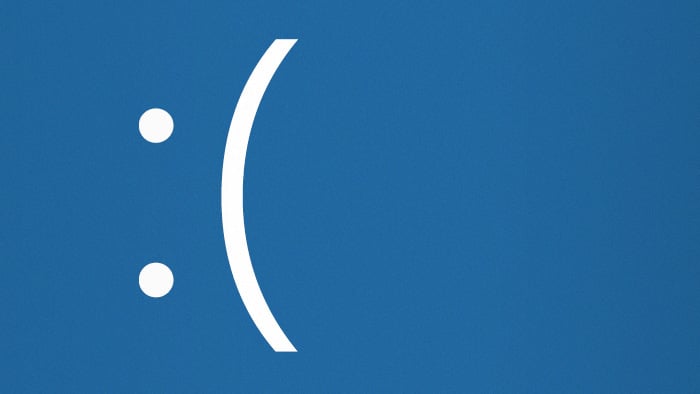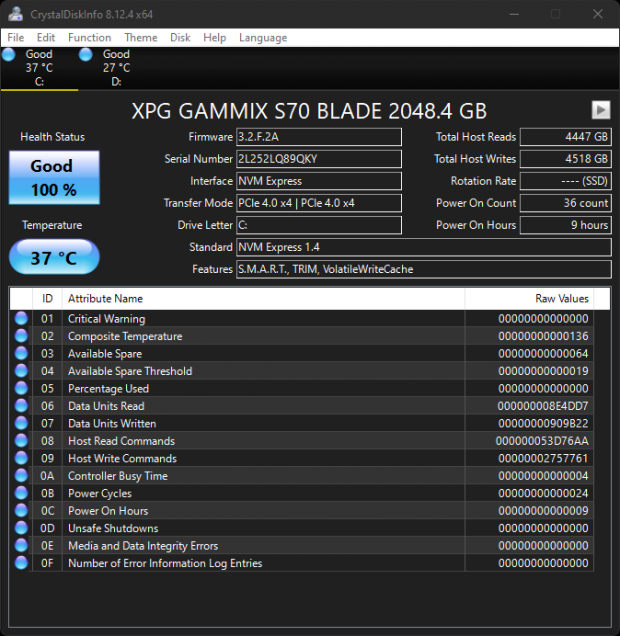How to Use An Android App To Store Local Data?
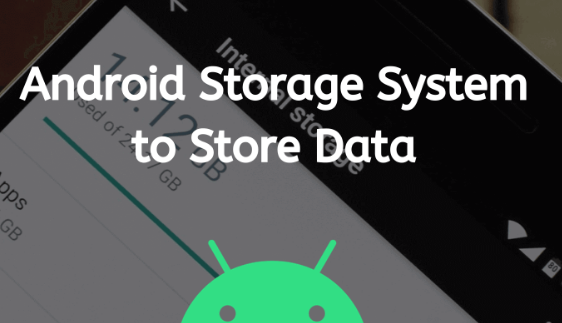
There are many reasons why you might want to store data locally on your Android device. Maybe you’re developing an app that needs to save some data for offline use, or maybe you want to cache data from a server so that your app can load it faster the next time the user opens it. Whatever your reason, Android provides several ways for you to store data locally.
In this blog post, we’ll take a look at how to use SharedPreferences, SQLite databases, and internal storage to store local data on Android.
Android apps can store data locally in a number of ways
One way is to use SharedPreferences to store key-value pairs
Another way is to use an SQLite database
Or, you can use the File API to read and write files on the device’s internal storage
If you need to share data with other apps, you can use the ContentProvider framework.
What are the Ways to Store Data Locally in Android App?
There are several ways to store data locally in an Android app. The most common way is to use the built-in SQLite database. Other options include using a text file, SharedPreferences, or external storage.
SQLite is a lightweight relational database that comes with every Android device. It’s easy to use and doesn’t require a separate server as some other databases do. To use SQLite in your app, you’ll need to add the sqlite3 library to your project.
Once you’ve added the library, you can create a new SQLiteDatabase instance by calling openOrCreateDatabase(). This method takes two arguments: the name of the database (which will be created if it doesn’t already exist) and a cursor factory (which can be used to customize the query results returned by the database). Once you have a database instance, you can start adding data to it.
To do this, you’ll need to create a new ContentValues instance and put values into it using methods like put(String key, String value). Once you have all of your values in the ContentValues instance, you can insert them into the database by calling insert(String tableName, nullColumnHack, ContentValues values). This method inserts a new row into the specified table with the given content values.
The nullColumnHack parameter specifies what should be inserted into any columns that are not explicitly set in the values parameter – typically this is just NULL, but it can be anything else as well. Once you’ve inserted some data into your database, you’ll probably want to query it at some point. To do this, you can call query(String tableName, String[] columns, String selection clause, String[] selection args).
This method returns a Cursor object which contains all of the rows from the specified table that match the given selection criteria (as specified by selection clause and selections ). You can then iterate over this Cursor object to access each row individually.
How Can I Store Data on Android Without Database?
There are a few ways to store data on Android without using a database. One way is to use the SharedPreferences API. This API allows you to save key-value pairs of data and retrieve them later.
Another way is to use the internal storage mechanism provided by Android. This mechanism lets you save files on the device’s internal storage. Finally, you can also use external storage devices such as SD cards to store data on Android.
Is There Any App to Store Data?
There are many apps that allow you to store data. Some of the most popular include Dropbox, Google Drive, and iCloud. Each app has its own strengths and weaknesses, so it’s important to choose one that will best suit your needs.
How Many Ways Can Android Apps Store Data?
There are four main ways that Android apps store data: through files, SQLite databases, network connections, and SharedPreferences. Files are the most basic way to store data on Android. They can be stored either on the device’s internal storage or on its external storage (such as an SD card).
Files are typically used for storing simple data such as text or images. SQLite databases are more powerful than files and are commonly used for storing structured data such as contact information or product catalogs. Android comes with a built-in SQLite database engine that makes it easy to work with databases from within your app.
Network connections can be used to store data on a remote server. This is convenient if you need to share data between multiple devices or want to keep a backup of your app’s data in case of loss or damage to the device. SharedPreferences is a special type of file that stores key-value pairs.
It can be used to store settings and other preferences for your app. SharedPreferences is persistent, meaning that the data it contains will remain available even after the app is closed down and restarted later.
Conclusion
If you’re developing an Android app, it’s important to know how to store local data. There are many ways to do this, but one of the most popular is using an SQLite database. In this blog post, we’ll show you how to use an Android app to store local data in an SQLite database.
First, we’ll create a new project in Android Studio and add the necessary dependencies. Then, we’ll create a class that extends SQLiteOpenHelper and overrides onCreate() and onUpgrade() . In onCreate(), we’ll create our database table and insert some dummy data.
In onUpgrade(), we’ll drop our old table and create a new one. Next, we’ll write a DAO (Data Access Object) class that contains methods for CRUD (Create, Read, Update, Delete) operations on our database table. Finally, we’ll write a MainActivity that will allow us to interact with our DAO methods.
That’s all there is to it! By following these simple steps, you can easily store local data in an SQLite database using an Android app.