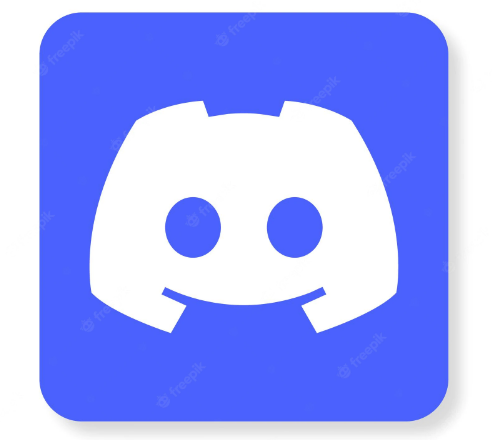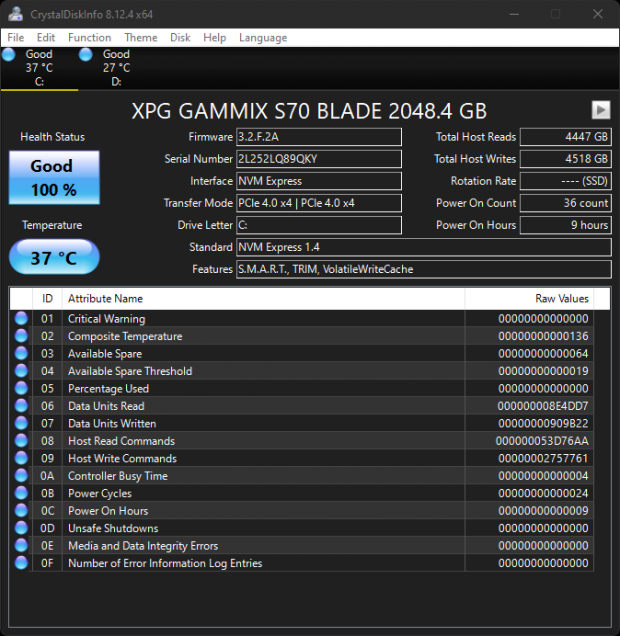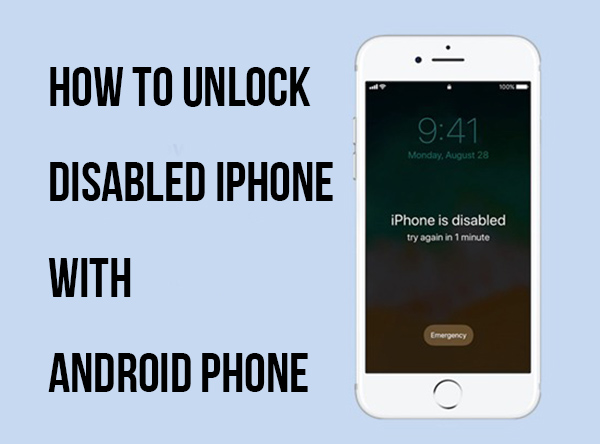How to Use Belkin Wireless Charging Pad: A Step-by-Step Guide
To use the Belkin Wireless Charging Pad, plug it into a power source, then place your device on the pad. Ensure your device is centered.
The Belkin Wireless Charging Pad offers a convenient and efficient way to charge your devices without cables. It’s compatible with a variety of smartphones and other devices that support wireless charging. By eliminating the need for traditional chargers, it reduces clutter and simplifies your charging routine.
The sleek and compact design makes it easy to integrate into any space, whether at home or in the office. The pad also includes safety features to protect your device from overheating or overcharging. Embrace a hassle-free charging experience with the Belkin Wireless Charging Pad, perfect for modern, on-the-go lifestyles.
Unboxing The Belkin Charging Pad
The Belkin Wireless Charging Pad is designed to make charging easy. Before you start using it, let’s see what comes in the box. This section will guide you through the unboxing process and share our initial thoughts.
What’s In The Box

Opening the box reveals several items neatly packed. Here’s a quick overview:
- Belkin Wireless Charging Pad
- USB-C Cable
- Power Adapter
- User Manual
- Warranty Information
Initial Impressions
The charging pad feels sturdy and well-built. Its sleek design and compact size make it perfect for any space. The USB-C cable and power adapter are high-quality. The user manual is clear and helpful, making setup a breeze.
Credit: m.youtube.com
Setting Up The Charging Pad
Setting up your Belkin Wireless Charging Pad is simple and quick. Follow these steps to ensure your device charges efficiently and safely.
Choosing The Right Location
Select a flat, stable surface for your charging pad. Ensure the area is clutter-free. A clean space allows better air circulation and prevents overheating. Keep the pad away from water sources. Avoid placing it near heat sources.
Connecting The Power Adapter
Plug the power adapter into a wall outlet. Use the cable provided by Belkin. Connect the adapter to the charging pad. Ensure the connection is secure.
Once connected, an indicator light should turn on. This light confirms the pad is receiving power. If the light does not turn on, check the connections. Make sure all cables are firmly plugged in.
Now, place your device on the pad. Align it with the charging coil. Your device should start charging immediately.
| Step | Action |
|---|---|
| 1 | Select a flat, stable surface. |
| 2 | Plug the power adapter into an outlet. |
| 3 | Connect the adapter to the pad. |
| 4 | Place your device on the pad. |
- Stable Surface: Prevents movement and ensures efficient charging.
- Clutter-Free: Allows better air circulation.
- Secure Connections: Ensures the pad receives power.
Placing Your Device
Using your Belkin Wireless Charging Pad is simple. Placing your device correctly is key. This ensures fast and efficient charging. Follow these guidelines to get the best results.
Compatible Devices
Not all devices support wireless charging. Check your device compatibility first. Here’s a list of common devices:
- iPhone 8 and newer
- Samsung Galaxy S6 and newer
- Google Pixel 3 and newer
- Other Qi-enabled devices
Ensure your device supports Qi wireless charging. If your device is not listed, refer to your device’s manual.
Optimal Placement
Proper placement on the charging pad is essential. Follow these steps:
- Place your Belkin Wireless Charging Pad on a flat surface.
- Ensure no objects are between the pad and the device.
- Align your device’s center with the pad’s center.
When placed correctly, the charging indicator light will turn on. This confirms your device is charging.
| Charging Status | Indicator Light |
|---|---|
| Charging | Solid light |
| Not Charging | No light |
If the light does not turn on, adjust the device. Make sure it is centered on the pad.
Keep the pad free from dust and debris. This ensures efficient charging. For best results, use a compatible case or no case at all.
By following these tips, you can ensure your device charges correctly every time.
Charging Indicators
Understanding the charging indicators on your Belkin Wireless Charging Pad is essential. These indicators help you know when your device is charging, fully charged, or if there’s an issue. This guide will help you understand these indicators better.
Led Light Guide
The LED light on your Belkin Wireless Charging Pad is a crucial indicator.
- Green Light: Your device is charging.
- Solid Green Light: Your device is fully charged.
- Red Light: There’s a charging issue.
Always check the LED light to ensure your device is charging correctly. If you see a red light, refer to the troubleshooting section below.
Troubleshooting Indicator Issues
If the LED light shows red, follow these steps:
- Ensure your device is placed correctly on the pad.
- Check if your device supports wireless charging.
- Make sure there are no obstructions between the device and the pad.
- Restart your device and try again.
If the issue persists, you may need to reset your Belkin Wireless Charging Pad. Unplug it for 30 seconds, then plug it back in.
For persistent issues, consider contacting Belkin support for further assistance.
| Indicator | Status |
|---|---|
| Green Light | Charging |
| Solid Green Light | Fully Charged |
| Red Light | Charging Issue |
Understanding these indicators ensures your device charges efficiently and safely.
Maintaining Your Charging Pad
Maintaining your Belkin Wireless Charging Pad ensures it works effectively. Proper care extends its life and keeps your devices safe.
Cleaning Tips
Regular cleaning keeps your charging pad efficient. Dust and grime can affect its performance.
- Unplug the charging pad before cleaning.
- Use a soft, dry cloth to wipe the surface.
- For stubborn stains, dampen the cloth slightly. Do not soak it.
- Avoid using chemicals or abrasive materials.
- Ensure the pad is completely dry before plugging it back in.
Ensuring Longevity
Follow these tips to ensure your charging pad lasts longer:
- Avoid placing it in direct sunlight.
- Keep it in a cool, dry place.
- Do not overload with multiple devices.
- Ensure the pad is on a flat, stable surface.
- Check the pad and cable for any damage regularly.
| Action | Why It’s Important |
|---|---|
| Unplug Before Cleaning | Prevents electrical hazards |
| Use Soft Cloth | Avoids scratches and damage |
| Keep Away from Sunlight | Prevents overheating |
| Check for Damage | Ensures safety and performance |

Credit: www.belkin.com
Safety Tips
Using the Belkin Wireless Charging Pad is simple and convenient. However, safety is crucial. Follow these tips to keep your device and yourself safe.
Avoiding Overheating
Overheating can damage your device and the charging pad. Always place your charging pad on a flat, hard surface. Keep it away from direct sunlight and heat sources.
- Remove your phone case if it gets too warm.
- Do not cover the charging pad with any objects.
- Use the charger in a well-ventilated area.
Proper Handling
Handle your Belkin Wireless Charging Pad with care. Misuse can lead to damage or injury. Here are some tips for proper handling:
- Keep the pad dry. Avoid water or moisture.
- Do not drop the charging pad.
- Unplug the charger before cleaning it.
Clean the pad with a soft, dry cloth. Avoid using harsh chemicals or abrasive materials.
| Do | Don’t |
|---|---|
| Place on a flat surface | Use near water |
| Remove phone case if too warm | Cover the pad while charging |
| Unplug before cleaning | Drop the pad |

Credit: www.belkin.com
Frequently Asked Questions
Why Is My Belkin Charging Pad Not Working?
Your Belkin charging pad may not work due to a faulty cable, misalignment, or software update needed. Ensure proper connection.
How To Know If Belkin Wireless Charger Is Charging?
The LED light on the Belkin wireless charger will glow to indicate charging. Ensure your device is properly aligned.
How To Get The Belkin Wireless Charger To Work?
Plug in the Belkin wireless charger. Place your device on the charger’s center. Ensure your device supports wireless charging.
How Do I Know If My Belkin Portable Charger Is Charging?
Check the LED indicator on your Belkin portable charger. A blinking light means it’s charging.
Conclusion
Mastering the Belkin Wireless Charging Pad is straightforward and convenient. Follow the steps outlined to ensure efficient charging. This user-friendly device enhances your tech experience. Enjoy the seamless power boost for your devices. Embrace the future of wireless charging with confidence.
Happy charging!